Need a gaming laptop guide? , you come to the right place. As more PC games are released and become more complex, it’s important that you look at the minimum and maximum hardware specs before buying it.
The reason is that you don’t want to buy a PC game, then get home to your gaming laptop, install it, and find out it doesn’t work.
There are also factors to consider even if it does work in your gaming laptop to consider and to be aware of.
So here are five tips and tactics to do to make your overall gaming experience on your gaming laptop better.
Table of Contents
Toggle1. Don’t Buy PC Games That Demand High Hardware Specs

The first tip is to get PC games that demand low hardware specs than the specs on your gaming laptop. For example, if a PC game specs Intel i5 and your gaming laptop have an Intel i7, then you should be fine. After you install the PC game, it will work well on your gaming laptop.
Buying PC games with a less demanding hardware spec will run smoother and faster. Your processor, system memory, and GPU (graphics processing unit), will work less hard and generate less heat. This means faster cooling, and less use of energy, that can prolong the gaming laptop’s life.
2. Tone Down the Screen Resolution
For the best gaming performance, especially with high-end games, it’s best to tone down the screen resolution. These are the numbers that are formatted like so, for example, “1024×768”.
You do this by clicking the Settings or Options button in-game, look for the Screen resolution option, and click on lower screen resolution settings. For example, you can switch from “1366×768” to “1024×768”. The screen resolution will be lower but will increase the refresh rate, making for smoother and better game-play.
This will also help your gaming laptop to handle the visual quality of the game so to better your gaming experience and better your frames per second.
Another tip is to go to the in-game settings menu, look for the display or graphics settings, tone down the graphics settings to lower detail such as shadow effects and water effects and to turn off the anti-aliasing.
3. Keep the Gaming Laptop in Top Condition
As you install more software and games into your gaming laptop it will start to under perform slower, making it run slower. You can either do a Disk clean-up that comes with Windows 10 or use free third-party software such as CCleaner.
Also, make sure that you close all apps running in the background of your windows system to increase the system memory, and also to use Task Manager by pressing “Ctrl-Alt-Delete, and check to see which apps are using the most CPU and memory.
Make sure that drivers for your gaming laptop are up to date, especially the display drivers for your graphics card.
 |
Razer Blade 15, Gaming Laptop
|
4. Getting Gaming Accessories

Invest in buying a game-pad or use your existing console controller. It’s another way to better your gaming experience as most games work best with a game-pads.
The drivers for the Xbox One game-pad comes with Windows. For Playstation controllers, they work just as well but you may need to find drivers or a third party software for it to work on your gaming laptop.
5. Be Aware of the Gaming Laptop’s Battery

Playing games on your gaming laptop will take much of your laptop’s battery power.
To extend your gaming experience: you can lower the screen brightness from your screen as much as you can but not to ruin your gaming experience.
You can set the power plan options of your gaming laptop to “balanced” (Control Panel > Hardware and Sound > Power Options), and keep your laptop plugged in with the laptop’s battery adapter.
Final Word
There you have it, five tips from this gaming laptop guide that will help you make gaming on your gaming laptop better. These methods are to prevent you to look at getting another gaming laptop because your existing one is ill-performing.
If these five techniques don’t improve your gaming laptop’s performance, then either take it to a professional computer technician or as a last resort, replace it. Most of the time, these methods help to solve common gaming laptop problems and help to improve the overall performance of gaming laptops. ==> Here’s a link to see the latest top affordable gaming laptops.
Do you have any other helpful hints and suggestions? How do you feel about these tips and techniques? Any other ideas you want to add? If you have any other tips, please leave your comments below.
Follow me on Instagram by clicking here: luvuyomadyibi and on Twitter: @LuvuyoMadyibi








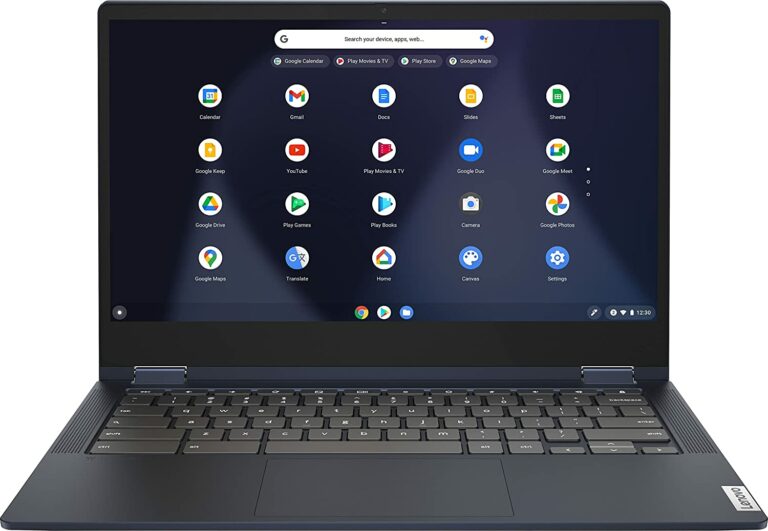





+ There are no comments
Add yours